Troubleshooting
Below are answers to frequently asked questions related to the virtual event experience.
Why am I not able to join a session from the virtual lobby?
Answer
- As an attendee you can only join a session once it has started
- Attendees can access a session from 0 - 60min before the scheduled session begins
- The “Join” button will becomes active when the event host starts the session
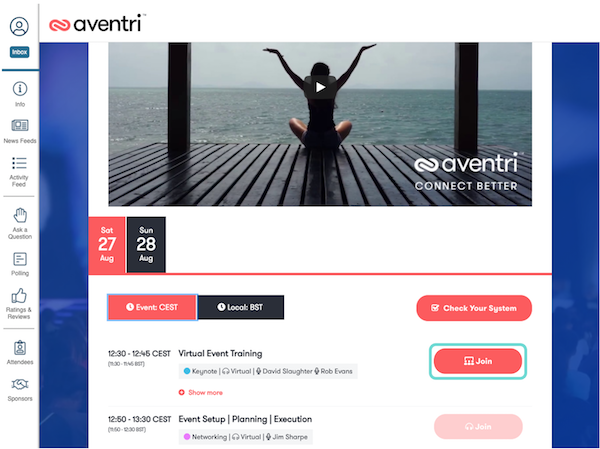
Why don't I see a session in the virtual lobby?
Answer
- You can only see the sessions in the virtual lobby which you selected during registration
- To add sessions to your agenda you would have to modify your registration first and then log back into the virtual lobby
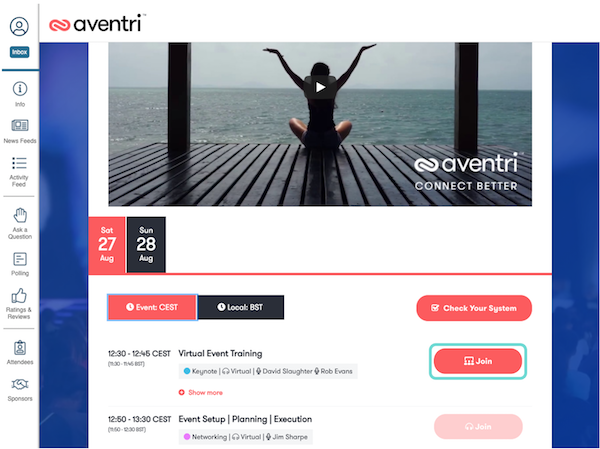
Why do I get an “Access Denied (1020)” error?
Answer
- When you get the error “Access Denied (error: 1020)” it means you are violating a firewall rule on your side
How can I resolve this?
- 1. Switching off VPN
- 2. Try using a hotspot or wireless dongle
- 3. Try using a different network to connect with
- 4. Try using a personal laptop or device
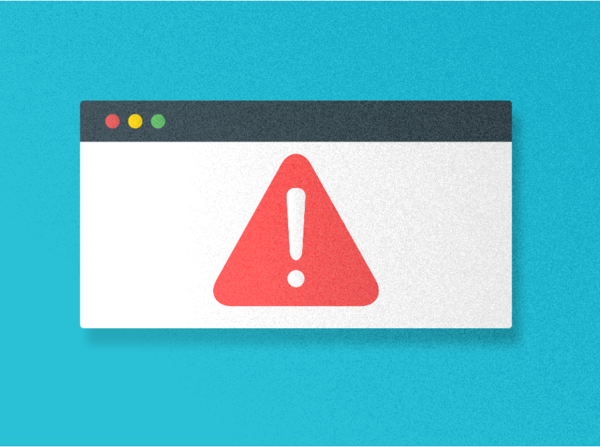
Why do I get an “ICE error”?
Answer
- When you get an ICE 10XX error while connecting your audio it means you are sitting behind a firewall or VPN
How can I resolve this?
- 1. Switching off VPN
- 2. Try using a hotspot or wireless dongle
- 3. Try using a different network to connect with
- 4. Try using a personal laptop or device
Note
The most common errors expereinced are ICE 1007 and ICE 2007
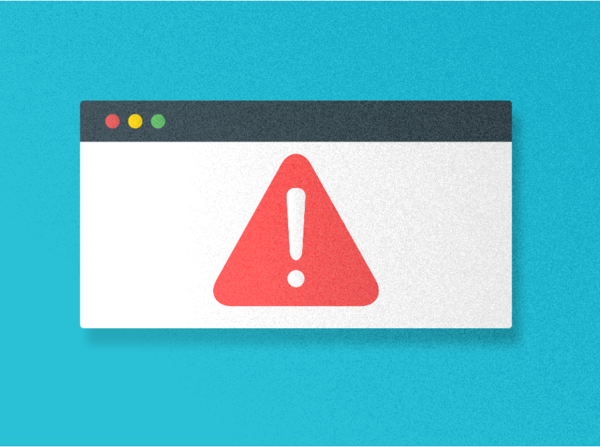
Why is my audio not working on mobile or tablet?
Answer
- When using Safari your audio will automatically be muted when you join, this is a standard default setting on the Safari browser
- To unmute yourself you can tap the player and the controls for the player will appear at the bottom of the screen where you can enable audio
Note
We advise to put your device to landscape mode as the button appears very small in portrait mode
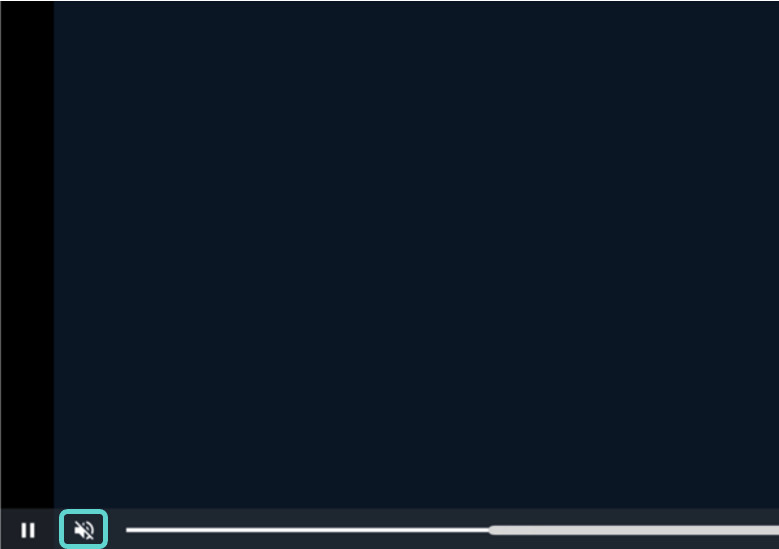
Which browsers are supported for the virtual event?
Answer
Browsers supported include the latest Windows, Mac, & Linux versions of
- • Chrome (Strongly Recommended)
- • Firefox
- • Safari
- • Edge
- • Mobile Safari on iOS
- • Mobile Chrome on Android
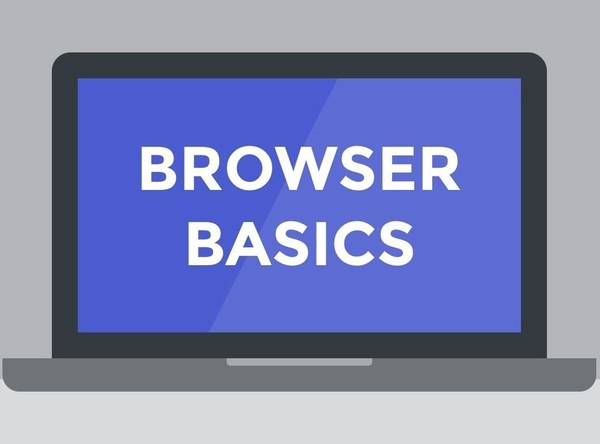
Which device should I use to join the virtual event?
Answer
- For the best experience, it is strongly recommended to join the event using a desktop, though other devices are supported
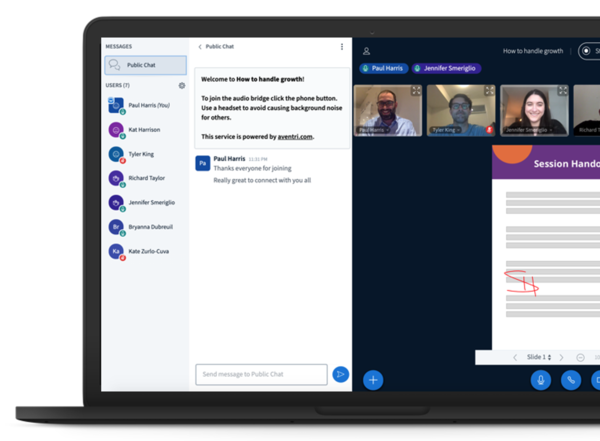
Why can't I hear audio in a session?
Answer
In case of issues, please check the following
- 1. Confirm your volume is turned up
- 2. Check your microphone or headset is connected
- 3. Click on the microphone icon in your browser to confirm your audio source
- 4. Trying using Chrome
- 5. Try using an Incognito browser window
- This can be done by clicking on the 3 dots on the top right of Chrome and selecting "New Incognito Window"
- You can also press CTRL + SHIFT + N on Windows or Press ⌘ + SHIFT + N on a MAC
- 6. If you are using a VPN, try switching off the VPN
- 7. If you have a firewall, try using a personal network outside of the blocking firewall like 4G mobile data
- 8. Try using a personal laptop or device and a personal network
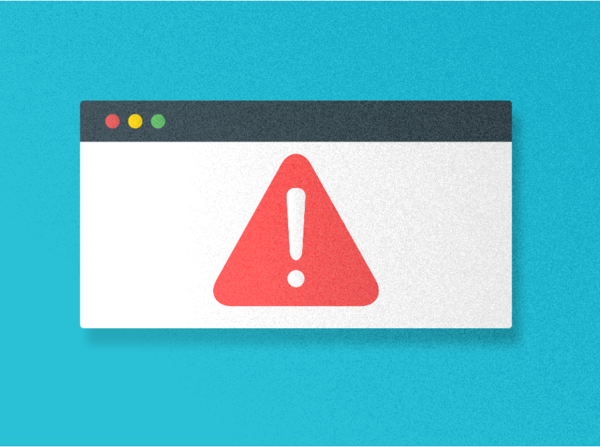
What should I do when I have a slower internet connection?
Answer
To attend a virtual event it is required to have a good internet connection to fully experience the virtual event.
For certain sessions it will be possible to disable the webcams that are being shared or disable desktop sharing to save data in case you have a poor internet connection.
- 1. Select the "3 dots" on the top right of your screen
- 2. Select "Settings"
Note
In case you don't see 3 dots it means your session does not support this ability
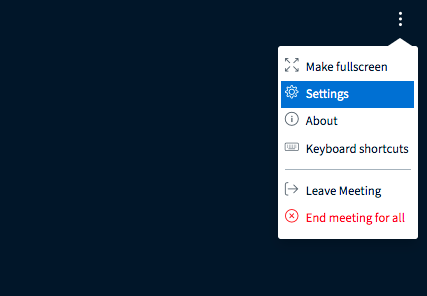
Answer
- 3. Select "Data savings"
- 4. Disable "webcams" and/or "desktop sharing" to save data
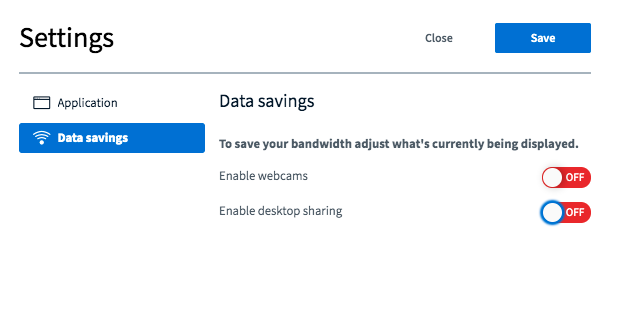
Planning a virtual event?
Click here for more information on Aventri's virtual event solutions
