Troubleshooting
Below are answers to frequently asked questions related to the virtual event experience.
Test your system setup
Answer
1. Select the question mark on the top left within the virtual lobby
- 2. Select "check your system"
- 3. On the "compatibility test" tab you are able to confirm if there are any system conflicts
- 4. On the "Meeting test" tab you are able to do a quick test to confirm you are able to correctly connect your audio and webcam (depending on your attendee permissions)
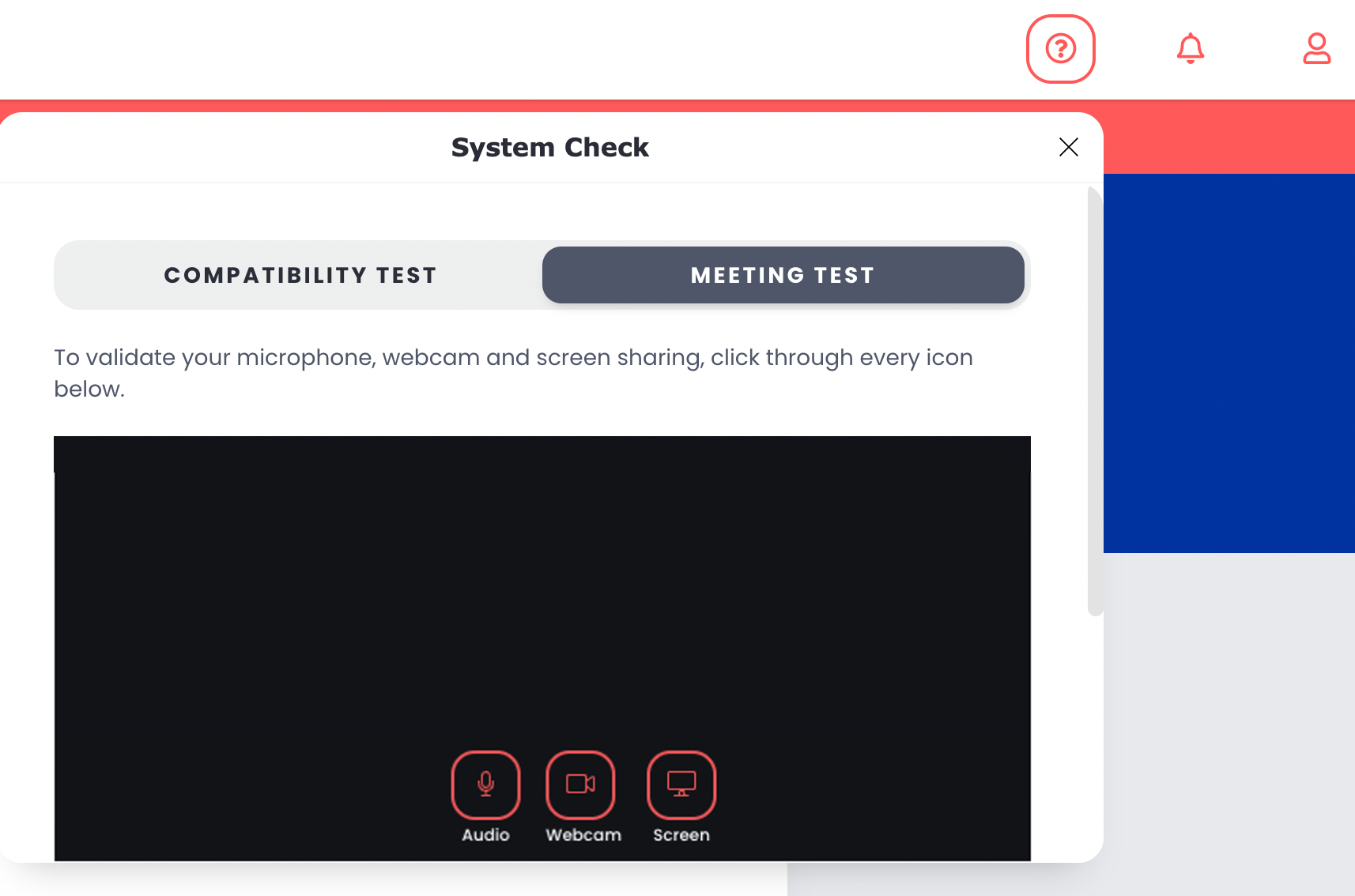
Why am I not able to join a session from the virtual lobby?
Answer
- As an attendee you can only join a session once it has started
- Attendees can access a session from 0 - 60min before the scheduled session begins
- The “Join” button will becomes active when the event host starts the session
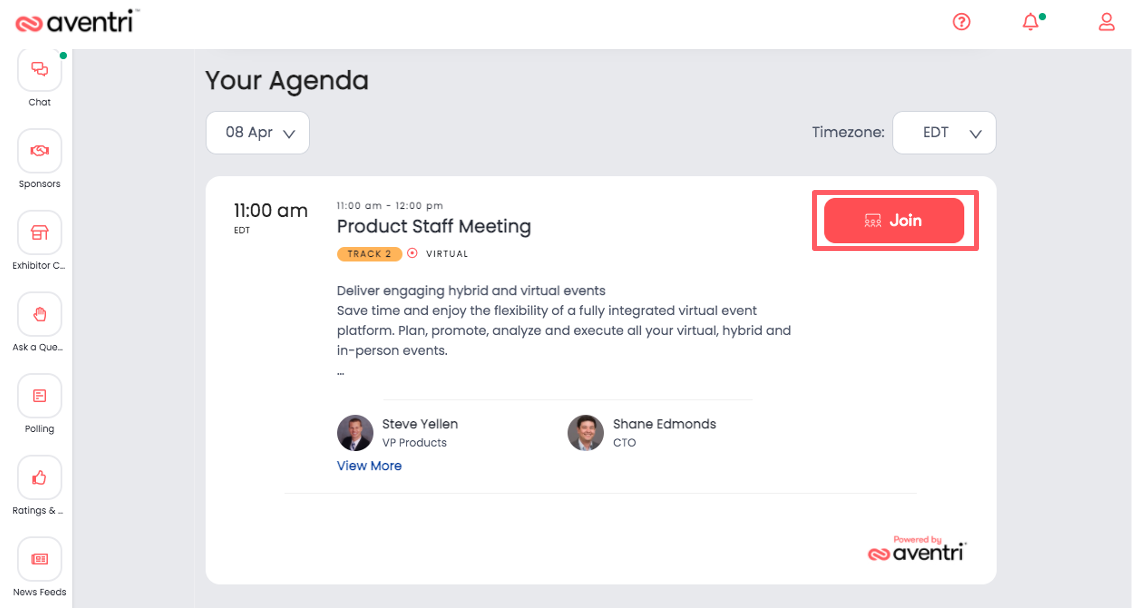
Why don't I see a session in the virtual lobby?
Answer
- You can only see the sessions in the virtual lobby which you selected during registration
- To add sessions to your agenda you would have to modify your registration first and then log back into the virtual lobby
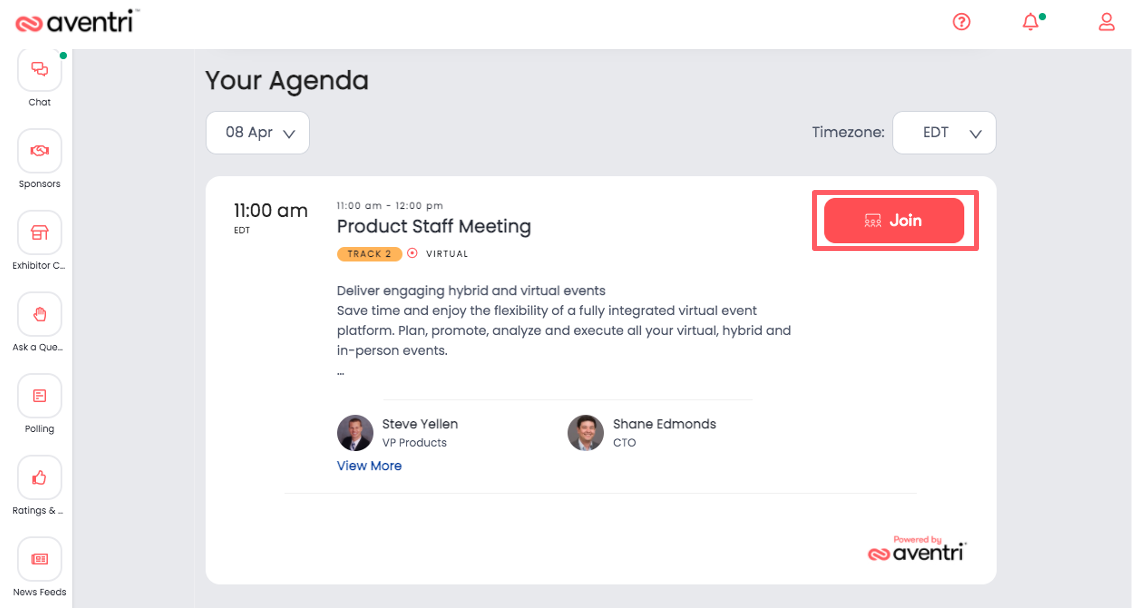
Why is my audio not working on mobile or tablet?
Answer
- When using Safari your audio will automatically be muted when you join, this is a standard default setting on the Safari browser
- This is due to Safari’s media policy which is intended to prevent spam sites from delivering a negative browsing experience
- To unmute yourself you can tap the player and the controls for the player will appear at the bottom of the screen where you can enable audio
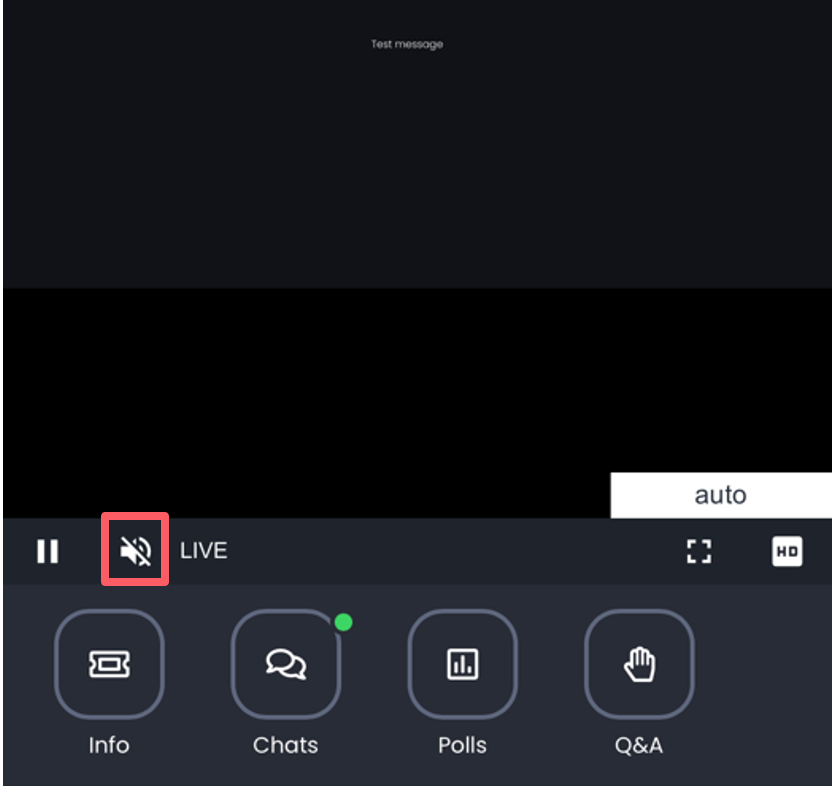
Which browsers are supported for the virtual event?
Answer
We support the latest Windows, Mac, & Linux versions of
- • Chrome
- • Firefox
- • Safari
- • Edge
- • Mobile Safari on iOS
- • Mobile Chrome on Android
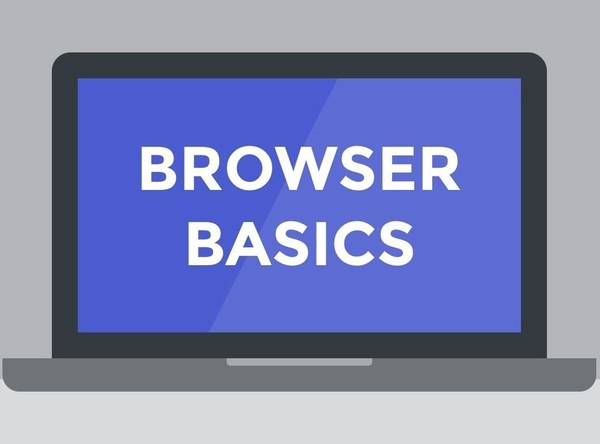
Which device should I use to join the virtual event?
Answer
- For the best experience, it is strongly recommended to join the event using a desktop, though other devices are supported
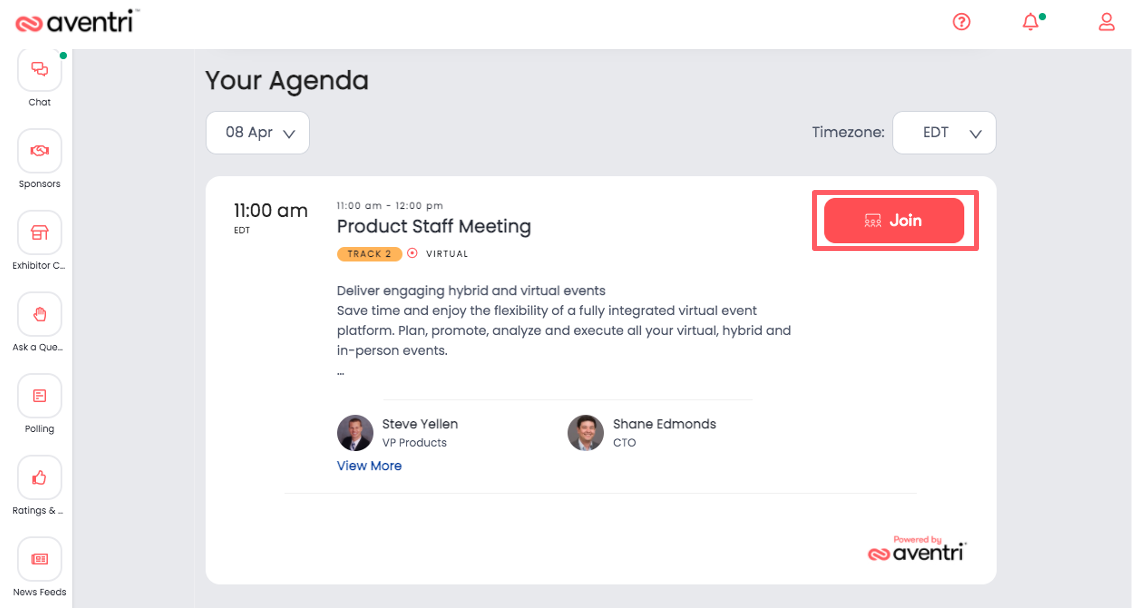
Why can't I hear audio in a session?
Answer
In case of issues, please check the following
- 1. Confirm your volume is turned up
- 2. Check your microphone or headset is connected
- 3. Click on the microphone icon in your browser to confirm your audio source
- 4. Trying using Chrome
- 5. Try using an Incognito browser window
- This can be done by clicking on the 3 dots on the top right of Chrome and selecting "New Incognito Window"
- You can also press CTRL + SHIFT + N on Windows or Press ⌘ + SHIFT + N on a MAC
- 6. If you are using a VPN, try switching off the VPN
- 7. If you have a firewall, try using a personal network outside of the blocking firewall like 4G mobile data
- 8. Try using a personal laptop or device and a personal network
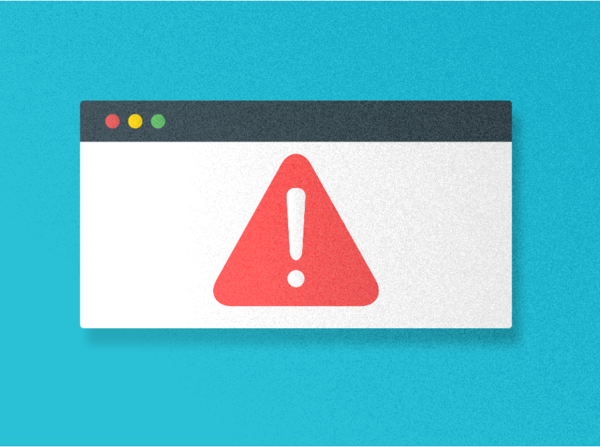
Planning a virtual event?
Click here for more information on Stova's virtual event solutions