Virtual Lobby
The virtual lobby is the gateway to your virtual event. Once logged into the lobby you can see your agenda and easily join sessions.
Navigate the virtual lobby
Overview
- 1. The virtual topbar
- 2. The virtual navbar
- 3. Change event date
- 4. Switch time zone
- 5. Join a session
- 6. Show session info
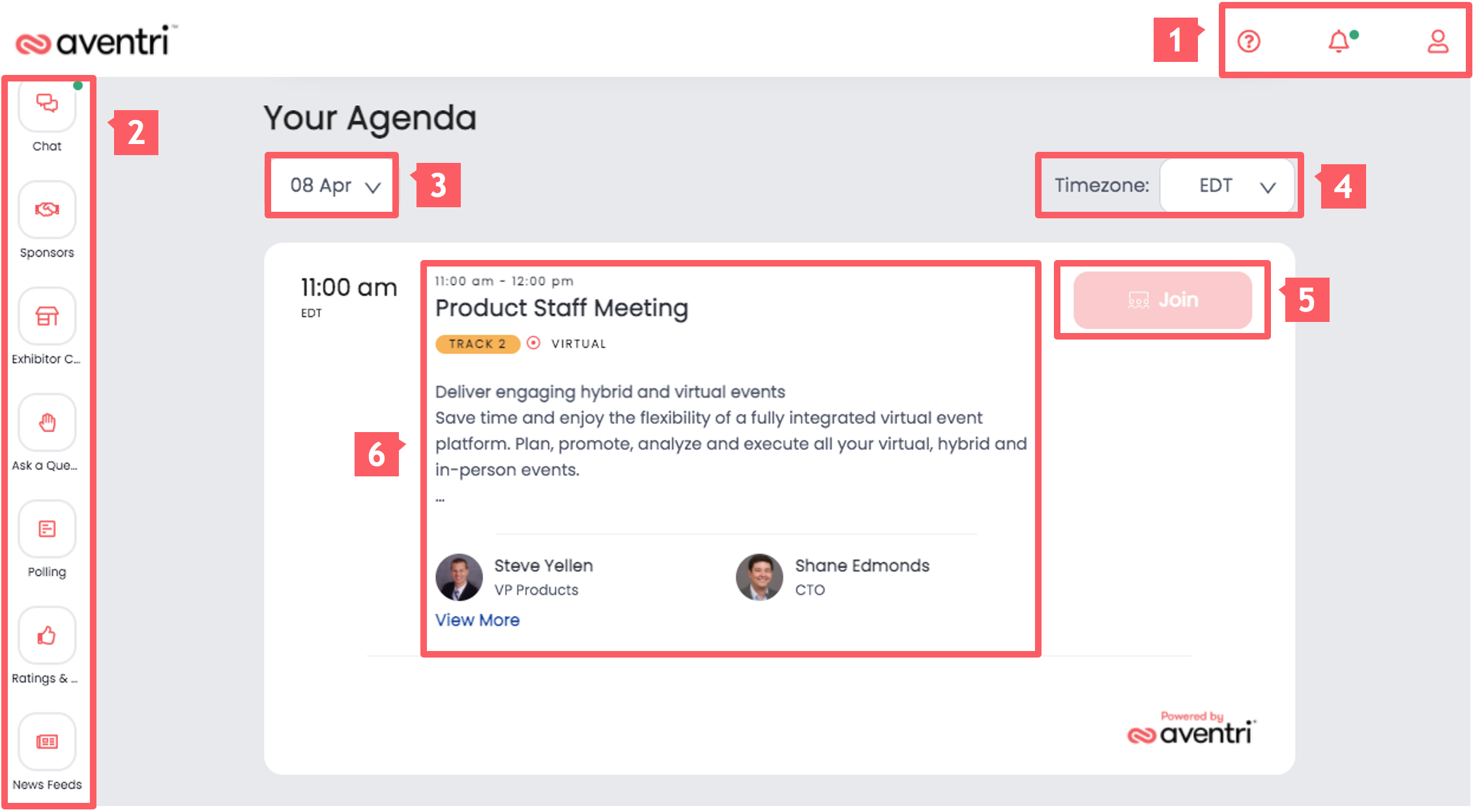
Join a session from the virtual lobby
Step 1
- Join a session by clicking on the "Join" button
- When a session hasn’t started the join button will be greyed out
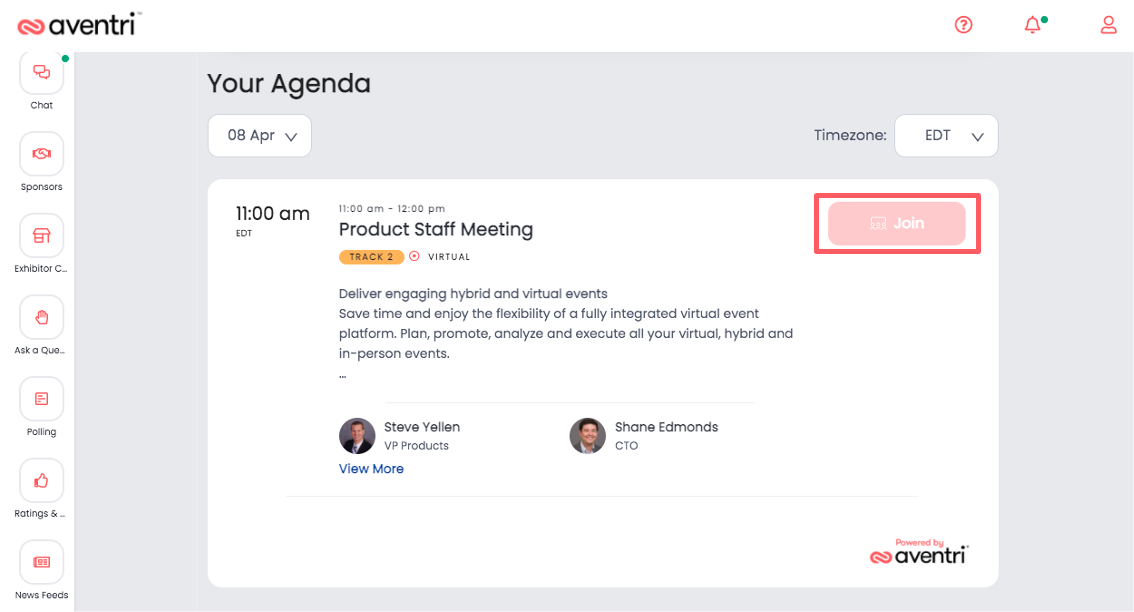
Step 2
- The join button will become active once the session is open
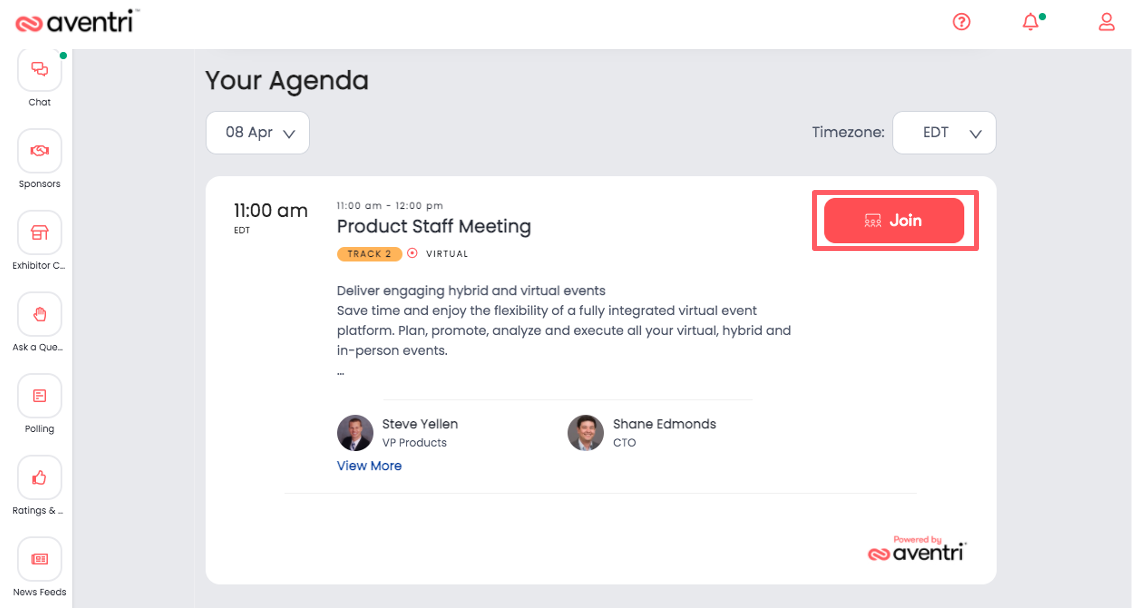
Not able to join a session from the virtual lobby
Answer
- As an attendee you can only join a session once it has started
- Attendees can access a session from 0 - 60min before the scheduled session begins
- The “Join” button will becomes active when the event host starts the session
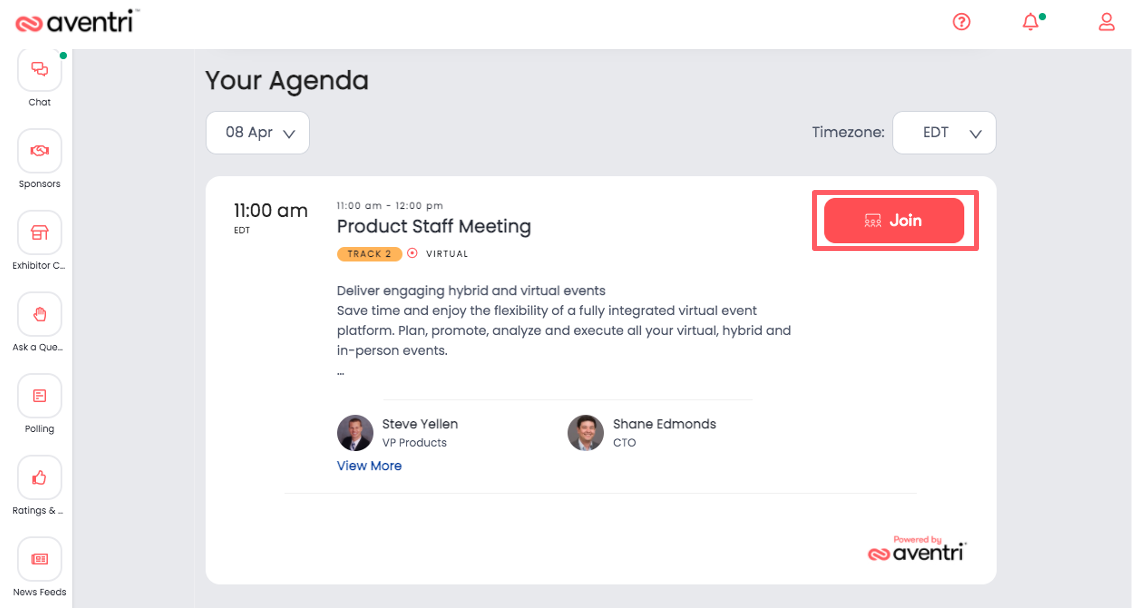
Sessions in the virtual lobby
Answer
- You can only see the sessions in the virtual lobby which you selected during registration
- To add sessions to your agenda you would have to modify your registration first and then log back into the virtual lobby
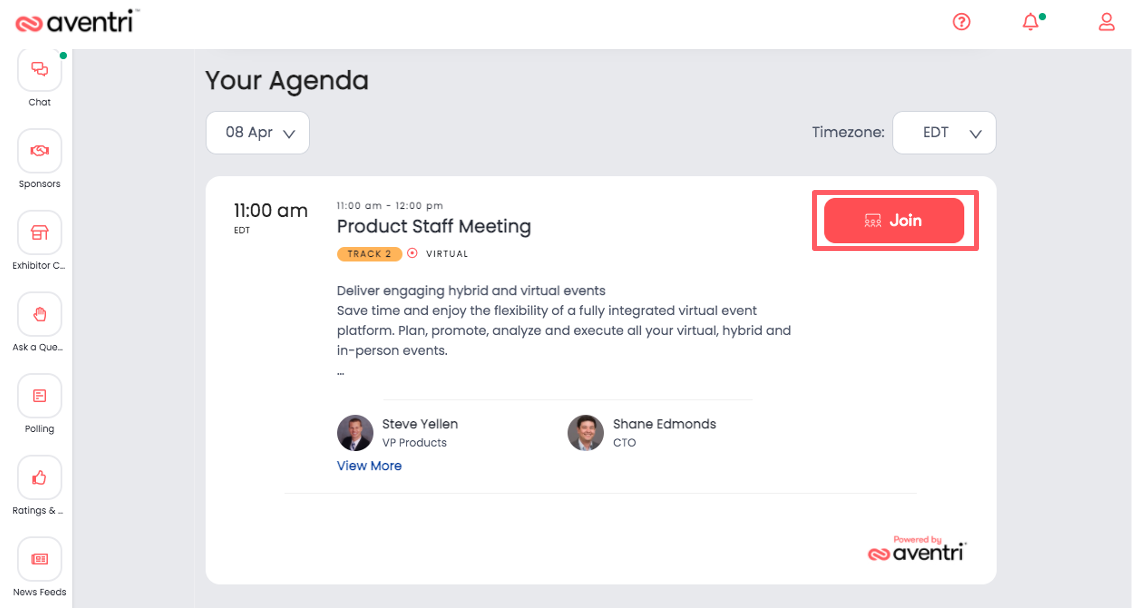
Planning a virtual event?
Click here for more information on Stova's virtual event solutions