Session Information
TaPRA 2023 is a hybrid event. This means that people are able to attend and participate both in person and online. The platform we will be using to faciliate the conference is Zoom. If you have not used it before you can download Zoom here.
We have produced a detailed technical guide for Working Group Convenors, presenters and attendees. PLEASE READ THIS FIRST.
Below are the key points to help you use the platform and help ensure sessions run smoothly.
Online Attendees / Presenters
Before the conference
Please ensure you have downloaded the Zoom App to the computer from which you are joining the event. The downloaded version offers increased functionality over the browser based version.
Check that you have a working camera and microphone on the computer you will be using the join the event. Make sure you are in a well lit room in a quiet place.
Before the conference you will be sent a zoom link to join the meeting. For TaPRA 2023 there is one link for the whole meeting, for both presenters and attendees.
You can either join the online event through the link in the joining instructions email or through the Sched platform.
During the conference
When joining the event on Zoom it is a good idea to test your camera and microphone. This can be done by following the instructions here.
Please ensure that if you are just watching a session you have your microphone muted and your camera turned off. This will limit distractions to the session and reduce the chances of echo and feedback.
If you have a presentation to share please do so using the green share screen button on the zoom menu from within the meeting. Further information on screen sharing is available in the technical guide.
Accessing Working Group and Open Panel Sessions
When first joining the TaPRA 2023 event you will enter a waiting room. Once you have been given access to the online meeting you will enter the main plenary session (Rupert Beckett Lecture Theatre). From here you can join Working Groups, Open Panels and online ECR/PGR events in breakout rooms. The breakout rooms have the same names as the physical rooms. If you are joining from a device with a smaller screen, the breakout rooms may be accessible from a submenu accessed by pressing the elipses buttonin the lower right hand corner of your screen.
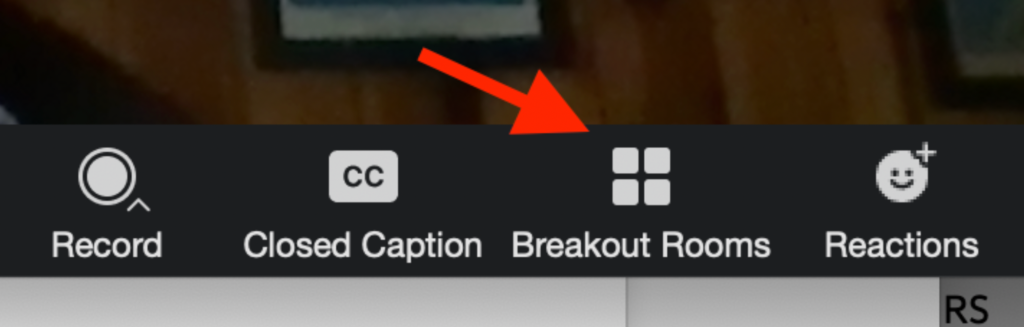
Once you have joined the breakout room, you will effectively be in another Zoom meeting.
Should you wish to move rooms or return for a plenary session, this can be done by pressing the breakout room button again and chose a new room or press the leave breakout room button.
If you need to leave and rejoin the call, go to the link and the waiting room so we can re-admit you.
In Person Attendees / Presenters / Convenors
Each room is equipped with a PC, screen and projector. To facilitate the hybrid aspect of conference, rooms also contain microphones and either a built in camera or webcam.
In advance of the conference the PC in each session room will be logged into the online meeting and will join the corresponding Zoom breakout room (please see the Accessing Working Group and Open Panel Section above)
Please ensure that when chairing or presenting you are stood in a place that can be seen by the camera and are speaking into a microphone (or the webcam). This is essential to ensure that you can be seen and heard by online attendees. Please remember, some people benefit from being able to lipread so your face being clearly visible when possible is helpful to them.
Please bring your presentation or any film/video you wish to share with you on a USB stick. You will need to upload your presentation and any content to the computer in the room from which you are presenting. It is vital for online participants to see any content shared in the room and this can only be done through the screen share function on Zoom. A detailed explanation of this can be seen in the technical guide at the top of the page.
When possible, please ask any questions into a microphone as this will help them to be heard by the online attendees. If attendees cannot hear questions in the room it is good practice for the person answering the question to either repeat or summarise what has been asked
We recommend that working groups assign an online convenor to log in from their own laptop and facilitate queries/Q&A contributions from the chat. This person can also check to ensure content has been shared correctly. If this person joins from their own device they will need to ensure their laptop speakers are muted (or they have headphones) and their microphone is muted on Zoom as well.
At the end of each session please ensure you leave the breakout room open, as it will be reused later in the programme. You may want to mute the microphone from the lectern PC hosting the breakout room to ensure conversations are not shared inadvertantly. This is also a good sign to online attendees that the session has concluded.
Recording Working Groups
Should you wish to record the working group, this can be done via the lectern PC running the Zoom breakout room. The recording will save to that PC, so please ensure you contact confadmin@leeds.ac.uk to retrieve it after the conference. Please stop recordings promptly at the end of each session to help limit the file size.